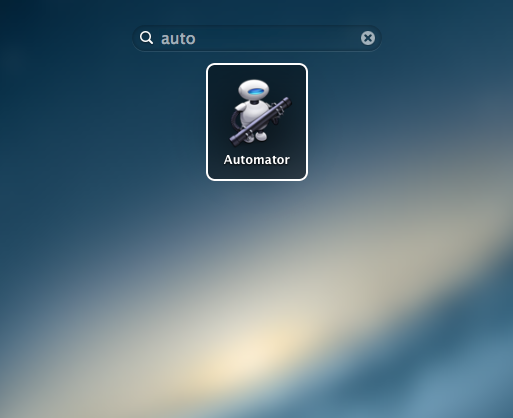This installation process may not be the same from vendor to vendor. This is so happen I've made an investment on this, and would want to record down the process during installation. It serve a record as well for others as a reference.
Malaysian government has introduce Sustainable Energy Developments a few year ago. And one of the program it is give out quota to home owners to install solar panel on their roof to harvest sunlight and convert into electric energy and supply back to the Grid, the sole electric company Malaysia (TNB) will pay or buy 100%* of the electric power generated by the home owner. Actually not 100% unlimited, it will based on a ceiling rate SEDA has decided.
The government has setup a department call SEDA Malayisa (Sustainable Energy Development Authority of Malaysia). Their role is to administer and manage the implementation of the feed-in tariff mechanism mandated under the Renewable Energy Act 2011 [Act 725]. www.seda.gov.my.
I am here to explain Solar PV (individual only). There are a few more category which is more on like factory style where need a lot of money to invest.
How I get into this? Well, there were one time I receive a call from a telemarketer and invited me to go for a seminar pertaining investing solar farming. So, I went there without much expectations and see what they have to offer. Appear to me was a company, name Green Solar International. They are one in hundreds of the approved PV representative by SEDA. Their role is to sell a total package inclusive of apply for PV quota, plan and design suitable hardwares to be use, supply hardware and labour installations, maintenance etc pao-kaliao* kind of service. I only need to supply some documents and money to them and they will do all the dirty work including to get the quota from SEDA. Fees and charges for the whole project, for my case I opt for 4kW is RM46k.
Payment of RM46k is payable to Green Solar International in 3 stages. Which is 30%-40%-30%. After a day of consideration, I finally decided to invest into this.
Here is how it work, depends on their statistic. SEDA will allocate a number of MegaWatt quota for Solar PV maybe 2 or 3 times per year. There are no fixed date or fixed quota each time they release.
Malaysian government has introduce Sustainable Energy Developments a few year ago. And one of the program it is give out quota to home owners to install solar panel on their roof to harvest sunlight and convert into electric energy and supply back to the Grid, the sole electric company Malaysia (TNB) will pay or buy 100%* of the electric power generated by the home owner. Actually not 100% unlimited, it will based on a ceiling rate SEDA has decided.
The government has setup a department call SEDA Malayisa (Sustainable Energy Development Authority of Malaysia). Their role is to administer and manage the implementation of the feed-in tariff mechanism mandated under the Renewable Energy Act 2011 [Act 725]. www.seda.gov.my.
I am here to explain Solar PV (individual only). There are a few more category which is more on like factory style where need a lot of money to invest.
How I get into this? Well, there were one time I receive a call from a telemarketer and invited me to go for a seminar pertaining investing solar farming. So, I went there without much expectations and see what they have to offer. Appear to me was a company, name Green Solar International. They are one in hundreds of the approved PV representative by SEDA. Their role is to sell a total package inclusive of apply for PV quota, plan and design suitable hardwares to be use, supply hardware and labour installations, maintenance etc pao-kaliao* kind of service. I only need to supply some documents and money to them and they will do all the dirty work including to get the quota from SEDA. Fees and charges for the whole project, for my case I opt for 4kW is RM46k.
Payment of RM46k is payable to Green Solar International in 3 stages. Which is 30%-40%-30%. After a day of consideration, I finally decided to invest into this.
Here is how it work, depends on their statistic. SEDA will allocate a number of MegaWatt quota for Solar PV maybe 2 or 3 times per year. There are no fixed date or fixed quota each time they release.
These are the parts they deliver, the main parts for my setup are 16pcs of solar panels, inverter, switch box, cables, solar panels roof brackets and railings, wires etc.
Each panel generate 30vdc, so it wired in series 8 pcs of panel to generate 240vdc. 2 sets of 240v goes into inverter and capable to produce max 4kw at any one time in theory. This is based on the SEDA feed-in approval, but in actual really do not know how much it can produce.
There is an agreement signed with TNB call Renewable Engergy Power Purchase Agreement (REPPA) for 21 years based on SEDA Feed-In approval. Meaning that with this agreement, TNB will pay 110% based on SEDA declared annual availability (MWh) table. There is a table SEDA had declare for us in MWh per year. The Availability rate declined every year until year 21. So if your solar panel system do produced more than SEDA declared, TNB only pays maximum 110% of what has declared in the table. On the other hand, we as solar electric producer also has to meet annual minimum performance threshold of no less than 35% of the declared annual availability. If it does not meet, then we have to call GreenSolar to rectify the problem.
Lets summarized the information, there are still alot more but it has become boring topic.
Investment: RM46k pay to greensolar international. Their service include apply for SEDA Feed-in approval, evaluate premise roof top, installation, service, commencing, arrange for TNB REPPA agreement, TNB meter installations etc. From head to tail.
ROI: for 4kw, as of 2014 rate is RM1.2337 per kwh produce for 21 years. This rate will be different depends on each year SEDA decide. Based on paper, ROI will be around 5 to 7 years depending on weather and locations.
Declare annual availability in MWh: This is a table declared by SEDA, and each rate is different based on locations. Eg, rate in Penang may be different compare to in KL. Maybe it based on weather statistic of past years to compute.
Things to take note:
I find GreenSolar has done a great job overall. Although some of their answers are hard to convince my questions, but anyway they have done their very best to fulfill my curiosity and complete the work in the shortest time.
I have the inverter manual and I could read it my own to get more detail. I find there is RS485 connection on the inverter, which I can hook it up to a PC to get detail data logging from it. This will be my next DIY project to squeeze more data from the inverter. Stay tune!
There is an agreement signed with TNB call Renewable Engergy Power Purchase Agreement (REPPA) for 21 years based on SEDA Feed-In approval. Meaning that with this agreement, TNB will pay 110% based on SEDA declared annual availability (MWh) table. There is a table SEDA had declare for us in MWh per year. The Availability rate declined every year until year 21. So if your solar panel system do produced more than SEDA declared, TNB only pays maximum 110% of what has declared in the table. On the other hand, we as solar electric producer also has to meet annual minimum performance threshold of no less than 35% of the declared annual availability. If it does not meet, then we have to call GreenSolar to rectify the problem.
Lets summarized the information, there are still alot more but it has become boring topic.
Investment: RM46k pay to greensolar international. Their service include apply for SEDA Feed-in approval, evaluate premise roof top, installation, service, commencing, arrange for TNB REPPA agreement, TNB meter installations etc. From head to tail.
ROI: for 4kw, as of 2014 rate is RM1.2337 per kwh produce for 21 years. This rate will be different depends on each year SEDA decide. Based on paper, ROI will be around 5 to 7 years depending on weather and locations.
Declare annual availability in MWh: This is a table declared by SEDA, and each rate is different based on locations. Eg, rate in Penang may be different compare to in KL. Maybe it based on weather statistic of past years to compute.
Things to take note:
- I was inform that I have to pay my electric bills promptly every month, because if I don't it will effects TNB from paying me the feed-in.
- TNB will not contra off the electric bill that we consume. We still have to pay TNB bill monthly as usual. And they will bank in the feed-in money into our account.
- After installation, the whole system is part of the property and is not removable or shift to new building. However, if decided to sell the property... the whole system will sell together to the new owner. And the income from TNB feed-in will goes to the new owner as well. And the contract remaining period still active with the new owner until the year 21.
I find GreenSolar has done a great job overall. Although some of their answers are hard to convince my questions, but anyway they have done their very best to fulfill my curiosity and complete the work in the shortest time.
I have the inverter manual and I could read it my own to get more detail. I find there is RS485 connection on the inverter, which I can hook it up to a PC to get detail data logging from it. This will be my next DIY project to squeeze more data from the inverter. Stay tune!
 |
| Original wall before installation |
 |
| Solar panel |
 |
| Behind solar panel where its circuit is installed |
 |
| Each panel generate 30vdc |
 |
| Install inverter bracket |
 |
| Switch box beside inverter where the wires from solar panel goes into |
 |
| Install wires that connects into the Grid |
 |
| The grounding pole approx 1 metre goes into the ground |
 |
| Brackets that mount solar panel onto the roof |
 |
| Wiring from the solar panel |
 |
| Wiring completed |
 |
| TNB guy come and install feed-in meter after 2 months of complete installation. |
 |
| Cover up and seal |