Saturday, May 30, 2015
Saturday, March 28, 2015
Setting up Inverter motor
One thing good to buy stuff from China is cheap. Problems with China product is their support and documentation. I came across an Inverter which is cheap... I think, manual in full Chinese characters. And it only describe the settings, but not explaining how to use it or apply it.
However, I have figure out some of the basic settings that need to get it running. Below is the list you need to set at first before run the motor for the first time.
Lets start run the motor with pressing the button on the panel. By default, the inverter will turn the motor when you press "START/RUN" button on the panel. If the motor doesn't moves, then by turing the knob on the panel to increase the power... hence motor will move.
Button on the panel is fully manual operation. If you need to use the PLC to control it run and stop, you will need to wire the input bits on the inverter.
By default, most of the inverter setting
DI1 = FWD
DI2 = REV
DI3 = Multisettings bit 1
DI4 = Multisettings bit 2
These DIn function can be configure to take other function. Check the manual, it should have lists of option to choose from.
2ndly, we are interested in Accel and Deceleration. Inverter use "seconds" from 0 to desire speed.
Check your manual, it should have an option to set the Accel and Deceleration.
3rdly, How we want the inverter to accept run/stop command. There are a few options: Panel button; IOs; or Communication port (normally RS485).
4th, How you want the motor to stops. It has 2 options: Free the motor, or reduce to stop by inverter.
Once the settings are set, motor will run the same behavior when turn on DI1 or DI2.
If you need different speed settings, then you have to utilize DI3 and DI4.
Check the manual for multisettings combination bit settings. Example here is DI3 and DI4. Because the inverter i am using only has 4 DI. First 1 and 2 has been used for direction, so left only 2 bits DI. With this 2 bits DI, you can configure 4 different settings with the combination binary method.
Above few settings should be sufficient for normal forward reverse operations. In fact, it has more capable than this. I leave you some room to explore it yourself, or you could share your adventure with me in my comment box.
However, I have figure out some of the basic settings that need to get it running. Below is the list you need to set at first before run the motor for the first time.
Lets start run the motor with pressing the button on the panel. By default, the inverter will turn the motor when you press "START/RUN" button on the panel. If the motor doesn't moves, then by turing the knob on the panel to increase the power... hence motor will move.
Button on the panel is fully manual operation. If you need to use the PLC to control it run and stop, you will need to wire the input bits on the inverter.
By default, most of the inverter setting
DI1 = FWD
DI2 = REV
DI3 = Multisettings bit 1
DI4 = Multisettings bit 2
These DIn function can be configure to take other function. Check the manual, it should have lists of option to choose from.
2ndly, we are interested in Accel and Deceleration. Inverter use "seconds" from 0 to desire speed.
Check your manual, it should have an option to set the Accel and Deceleration.
3rdly, How we want the inverter to accept run/stop command. There are a few options: Panel button; IOs; or Communication port (normally RS485).
4th, How you want the motor to stops. It has 2 options: Free the motor, or reduce to stop by inverter.
Once the settings are set, motor will run the same behavior when turn on DI1 or DI2.
If you need different speed settings, then you have to utilize DI3 and DI4.
Check the manual for multisettings combination bit settings. Example here is DI3 and DI4. Because the inverter i am using only has 4 DI. First 1 and 2 has been used for direction, so left only 2 bits DI. With this 2 bits DI, you can configure 4 different settings with the combination binary method.
Above few settings should be sufficient for normal forward reverse operations. In fact, it has more capable than this. I leave you some room to explore it yourself, or you could share your adventure with me in my comment box.
Monday, February 23, 2015
Rebuild Launchpad in Yosemite
I look up and down for how to rebuild Yosemite launchpad database. And finally found the way and successfully rebuild it.
To cut long story short, just follow the steps below it will just rebuild it. Until someone comes out with a program to simplify the process, we have to use terminal to do it.
To cut long story short, just follow the steps below it will just rebuild it. Until someone comes out with a program to simplify the process, we have to use terminal to do it.
Step 1
Open Terminal (from application or spotlight search)
Step 2
Type the below or copy paste line by line in terminal
rm ~/Library/Application\ Support/Dock/*.db
rm "/$TMPDIR../0/com.apple.dock.launchpad/db/db*"
defaults write com.apple.dock ResetLaunchPad -bool true; killall Dock
rm ~/Library/Application\ Support/Dock/*.db
rm "/$TMPDIR../0/com.apple.dock.launchpad/db/db*"
defaults write com.apple.dock ResetLaunchPad -bool true; killall Dock
Check launchpad and the apps in application folder should appear in the launchpad.
Thursday, February 19, 2015
Mavericks calculator app
For those who finds Yosemite calculator app uncomfortable, you can actually runs calculator app from Mavericks version on Yosemite.
You can the download MacOS Mavericks version of calculator from here.
Tuesday, November 25, 2014
SOLAR PV FEED-IN installation
This installation process may not be the same from vendor to vendor. This is so happen I've made an investment on this, and would want to record down the process during installation. It serve a record as well for others as a reference.
Malaysian government has introduce Sustainable Energy Developments a few year ago. And one of the program it is give out quota to home owners to install solar panel on their roof to harvest sunlight and convert into electric energy and supply back to the Grid, the sole electric company Malaysia (TNB) will pay or buy 100%* of the electric power generated by the home owner. Actually not 100% unlimited, it will based on a ceiling rate SEDA has decided.
The government has setup a department call SEDA Malayisa (Sustainable Energy Development Authority of Malaysia). Their role is to administer and manage the implementation of the feed-in tariff mechanism mandated under the Renewable Energy Act 2011 [Act 725]. www.seda.gov.my.
I am here to explain Solar PV (individual only). There are a few more category which is more on like factory style where need a lot of money to invest.
How I get into this? Well, there were one time I receive a call from a telemarketer and invited me to go for a seminar pertaining investing solar farming. So, I went there without much expectations and see what they have to offer. Appear to me was a company, name Green Solar International. They are one in hundreds of the approved PV representative by SEDA. Their role is to sell a total package inclusive of apply for PV quota, plan and design suitable hardwares to be use, supply hardware and labour installations, maintenance etc pao-kaliao* kind of service. I only need to supply some documents and money to them and they will do all the dirty work including to get the quota from SEDA. Fees and charges for the whole project, for my case I opt for 4kW is RM46k.
Payment of RM46k is payable to Green Solar International in 3 stages. Which is 30%-40%-30%. After a day of consideration, I finally decided to invest into this.
Here is how it work, depends on their statistic. SEDA will allocate a number of MegaWatt quota for Solar PV maybe 2 or 3 times per year. There are no fixed date or fixed quota each time they release.
Malaysian government has introduce Sustainable Energy Developments a few year ago. And one of the program it is give out quota to home owners to install solar panel on their roof to harvest sunlight and convert into electric energy and supply back to the Grid, the sole electric company Malaysia (TNB) will pay or buy 100%* of the electric power generated by the home owner. Actually not 100% unlimited, it will based on a ceiling rate SEDA has decided.
The government has setup a department call SEDA Malayisa (Sustainable Energy Development Authority of Malaysia). Their role is to administer and manage the implementation of the feed-in tariff mechanism mandated under the Renewable Energy Act 2011 [Act 725]. www.seda.gov.my.
I am here to explain Solar PV (individual only). There are a few more category which is more on like factory style where need a lot of money to invest.
How I get into this? Well, there were one time I receive a call from a telemarketer and invited me to go for a seminar pertaining investing solar farming. So, I went there without much expectations and see what they have to offer. Appear to me was a company, name Green Solar International. They are one in hundreds of the approved PV representative by SEDA. Their role is to sell a total package inclusive of apply for PV quota, plan and design suitable hardwares to be use, supply hardware and labour installations, maintenance etc pao-kaliao* kind of service. I only need to supply some documents and money to them and they will do all the dirty work including to get the quota from SEDA. Fees and charges for the whole project, for my case I opt for 4kW is RM46k.
Payment of RM46k is payable to Green Solar International in 3 stages. Which is 30%-40%-30%. After a day of consideration, I finally decided to invest into this.
Here is how it work, depends on their statistic. SEDA will allocate a number of MegaWatt quota for Solar PV maybe 2 or 3 times per year. There are no fixed date or fixed quota each time they release.
These are the parts they deliver, the main parts for my setup are 16pcs of solar panels, inverter, switch box, cables, solar panels roof brackets and railings, wires etc.
Each panel generate 30vdc, so it wired in series 8 pcs of panel to generate 240vdc. 2 sets of 240v goes into inverter and capable to produce max 4kw at any one time in theory. This is based on the SEDA feed-in approval, but in actual really do not know how much it can produce.
There is an agreement signed with TNB call Renewable Engergy Power Purchase Agreement (REPPA) for 21 years based on SEDA Feed-In approval. Meaning that with this agreement, TNB will pay 110% based on SEDA declared annual availability (MWh) table. There is a table SEDA had declare for us in MWh per year. The Availability rate declined every year until year 21. So if your solar panel system do produced more than SEDA declared, TNB only pays maximum 110% of what has declared in the table. On the other hand, we as solar electric producer also has to meet annual minimum performance threshold of no less than 35% of the declared annual availability. If it does not meet, then we have to call GreenSolar to rectify the problem.
Lets summarized the information, there are still alot more but it has become boring topic.
Investment: RM46k pay to greensolar international. Their service include apply for SEDA Feed-in approval, evaluate premise roof top, installation, service, commencing, arrange for TNB REPPA agreement, TNB meter installations etc. From head to tail.
ROI: for 4kw, as of 2014 rate is RM1.2337 per kwh produce for 21 years. This rate will be different depends on each year SEDA decide. Based on paper, ROI will be around 5 to 7 years depending on weather and locations.
Declare annual availability in MWh: This is a table declared by SEDA, and each rate is different based on locations. Eg, rate in Penang may be different compare to in KL. Maybe it based on weather statistic of past years to compute.
Things to take note:
I find GreenSolar has done a great job overall. Although some of their answers are hard to convince my questions, but anyway they have done their very best to fulfill my curiosity and complete the work in the shortest time.
I have the inverter manual and I could read it my own to get more detail. I find there is RS485 connection on the inverter, which I can hook it up to a PC to get detail data logging from it. This will be my next DIY project to squeeze more data from the inverter. Stay tune!
There is an agreement signed with TNB call Renewable Engergy Power Purchase Agreement (REPPA) for 21 years based on SEDA Feed-In approval. Meaning that with this agreement, TNB will pay 110% based on SEDA declared annual availability (MWh) table. There is a table SEDA had declare for us in MWh per year. The Availability rate declined every year until year 21. So if your solar panel system do produced more than SEDA declared, TNB only pays maximum 110% of what has declared in the table. On the other hand, we as solar electric producer also has to meet annual minimum performance threshold of no less than 35% of the declared annual availability. If it does not meet, then we have to call GreenSolar to rectify the problem.
Lets summarized the information, there are still alot more but it has become boring topic.
Investment: RM46k pay to greensolar international. Their service include apply for SEDA Feed-in approval, evaluate premise roof top, installation, service, commencing, arrange for TNB REPPA agreement, TNB meter installations etc. From head to tail.
ROI: for 4kw, as of 2014 rate is RM1.2337 per kwh produce for 21 years. This rate will be different depends on each year SEDA decide. Based on paper, ROI will be around 5 to 7 years depending on weather and locations.
Declare annual availability in MWh: This is a table declared by SEDA, and each rate is different based on locations. Eg, rate in Penang may be different compare to in KL. Maybe it based on weather statistic of past years to compute.
Things to take note:
- I was inform that I have to pay my electric bills promptly every month, because if I don't it will effects TNB from paying me the feed-in.
- TNB will not contra off the electric bill that we consume. We still have to pay TNB bill monthly as usual. And they will bank in the feed-in money into our account.
- After installation, the whole system is part of the property and is not removable or shift to new building. However, if decided to sell the property... the whole system will sell together to the new owner. And the income from TNB feed-in will goes to the new owner as well. And the contract remaining period still active with the new owner until the year 21.
I find GreenSolar has done a great job overall. Although some of their answers are hard to convince my questions, but anyway they have done their very best to fulfill my curiosity and complete the work in the shortest time.
I have the inverter manual and I could read it my own to get more detail. I find there is RS485 connection on the inverter, which I can hook it up to a PC to get detail data logging from it. This will be my next DIY project to squeeze more data from the inverter. Stay tune!
 |
| Original wall before installation |
 |
| Solar panel |
 |
| Behind solar panel where its circuit is installed |
 |
| Each panel generate 30vdc |
 |
| Install inverter bracket |
 |
| Switch box beside inverter where the wires from solar panel goes into |
 |
| Install wires that connects into the Grid |
 |
| The grounding pole approx 1 metre goes into the ground |
 |
| Brackets that mount solar panel onto the roof |
 |
| Wiring from the solar panel |
 |
| Wiring completed |
 |
| TNB guy come and install feed-in meter after 2 months of complete installation. |
 |
| Cover up and seal |
Sunday, October 5, 2014
Steps of upgrading MBP mid 2012 with Samsung Evo 840 SSD 500gb drive
I did some research in term of speed, reliability, warranty, and price intention to upgrade my getting slower and slower i7 MacBook Pro mid 2012. I did quite some search on the net hoping to get my mavericks runs faster but end up upgrading the HDD to SSD is the best option I could have.
Cut this story short, I got my SSD somehow... the best deal is Samsung EVO 840. I got it delivered to my door. And I waste no time, put it to transfer all my stuff from the HDD (320GB worth of data) to my new SSD while sleeping at night. Next morning, just swap the SSD into the MBP SATA bay and it just works!
Product info: http://nl.transcend-info.com/Products/No-617
2) Philips #0 screwdriver
3) MacOS X Mavericks installer app (get it from app store).
4) Chameleon SSD optimizer (http://chameleon.alessandroboschini.it/index.php)
4) Connects the USB port of the enclosure and the Mac USB port
5) It should prompt you to format, or if it doesn't then launch Disk Utility and format the drive with Mac OS Extended (Journaled).
7) Run Mavericks installer and choose install destination to the SSD drive (yes while still hooked on the USB port)
9) You will then ask you to do setup as new. Just simply SKIP whatever you can here because we are going to migrate whatever apps, doc, system settings from the HDD. Setup as new and reinstall apps, reconfigure mailbox, calendar, contacts is a waste of time and precious internet bandwidth.
10) After got into the finder, launch Migration Assistant app in Application folder\utilities\ folder.
Cut this story short, I got my SSD somehow... the best deal is Samsung EVO 840. I got it delivered to my door. And I waste no time, put it to transfer all my stuff from the HDD (320GB worth of data) to my new SSD while sleeping at night. Next morning, just swap the SSD into the MBP SATA bay and it just works!
Tools you need:
1) USB 2.0 or 3.0 HDD enclosure. After did some review search, I bought this one. Not very cheapskate looks although its cheapskate a bit.Product info: http://nl.transcend-info.com/Products/No-617
2) Philips #0 screwdriver
3) MacOS X Mavericks installer app (get it from app store).
4) Chameleon SSD optimizer (http://chameleon.alessandroboschini.it/index.php)
Procedure:
1) Download MacOS X installer if you do not have it ready. Just run App Store and you can download it free.
While downloading,
2) Open up the enclosure
3) Connects the SSD onto the SATA connector of the enclosure PCB board
4) Connects the USB port of the enclosure and the Mac USB port
5) It should prompt you to format, or if it doesn't then launch Disk Utility and format the drive with Mac OS Extended (Journaled).
After the MacOS finished download, it should be at Application folder.
6) Head to Application folder and copy the installer app elsewhere out from Application folder...
7) Run Mavericks installer and choose install destination to the SSD drive (yes while still hooked on the USB port)
8) Follow on screen instructions on the installations until it reboots from the SSD (yes still on USB)
9) You will then ask you to do setup as new. Just simply SKIP whatever you can here because we are going to migrate whatever apps, doc, system settings from the HDD. Setup as new and reinstall apps, reconfigure mailbox, calendar, contacts is a waste of time and precious internet bandwidth.
10) After got into the finder, launch Migration Assistant app in Application folder\utilities\ folder.
11) Choose transfer data from OLD Drive. Pretty much easy to understand what the app will do. Just leave it for a night, and it will be goes to sleep after everything is transferred.
12) When wake up in the morning, shut down the MBP. Flip it over and loosen the screws that hold the cover. And its pretty much straight forward how to get it replace. Google youtube you will get tons of it.
13) Then continue to use the Mac as usual. The only difference is the responds and speed are so much faster, and its fun to use!
14) Now point to http://chameleon.alessandroboschini.it/index.php to download Chameleon SSD optimizer. MacOS X does not automatically set 3rd party SSD to trim enable. Hence, without it... SSD wear and tear sooner. Run this app to turn on TRIM. Remember, whenever you run upgrade on the OS, the TRIM will be disabled. So run this app again to enable it back. It will stay until you update OS again. Please do donation to the programmer. They spend their time to work on the program and UI to ease ordinary people like us to make configuration. Without this app, we actually can activates the same thing via terminal command. Which requires a lot more google to achieve it.
If you are curious of my settings... here is my preference:
TRIM: Enable
SUDDEN MOTION SENSOR : Off
NOATIME : On
SET SLEEP MODE : A
DISABLE SLEEP IMAGE : Off
12) When wake up in the morning, shut down the MBP. Flip it over and loosen the screws that hold the cover. And its pretty much straight forward how to get it replace. Google youtube you will get tons of it.
13) Then continue to use the Mac as usual. The only difference is the responds and speed are so much faster, and its fun to use!
14) Now point to http://chameleon.alessandroboschini.it/index.php to download Chameleon SSD optimizer. MacOS X does not automatically set 3rd party SSD to trim enable. Hence, without it... SSD wear and tear sooner. Run this app to turn on TRIM. Remember, whenever you run upgrade on the OS, the TRIM will be disabled. So run this app again to enable it back. It will stay until you update OS again. Please do donation to the programmer. They spend their time to work on the program and UI to ease ordinary people like us to make configuration. Without this app, we actually can activates the same thing via terminal command. Which requires a lot more google to achieve it.
If you are curious of my settings... here is my preference:
TRIM: Enable
SUDDEN MOTION SENSOR : Off
NOATIME : On
SET SLEEP MODE : A
DISABLE SLEEP IMAGE : Off
Thursday, May 8, 2014
Copy file path on maverick with Automator
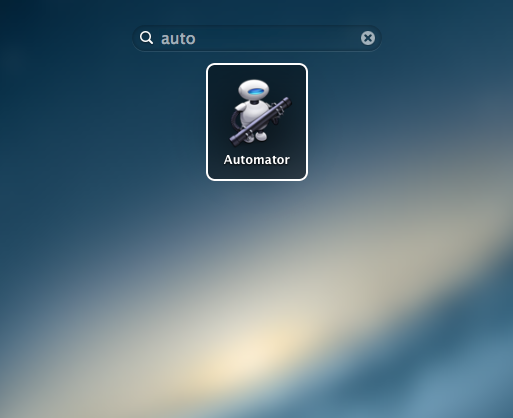
I recently register to COPY cloud service and collaborate some folders with my colleagues. So that everyone has a sync copy in their local hard drive. After I have update a file in it, I don't have to email the physical file but to inform him/her the file that I need them to look at.
How to tell them which file that I need them to look for? The file sometimes stores inside a very deep folder, so without them wasting time searching for the file, I have to get the file path and send it to them. But to get full path of that file, I can press command-i to get info that file and copy the path from there. Which involve a few mouse click and text copy paste which is a bit inconvenient. I am very lazy person, so I want shortcut to accomplish my task.
Here is a easier way to get the path of a file. MacOS Maverick does not have this feature, so we make one for our need.
End result is to right click the file and get its path.
Here is how we are gonna do it.
Step 1
Launch Automator
Step 2
In choose a type for your document window, select SERVICE then click Choose button.
Step 3
Drag Copy to Clipboard from second column from left, to the right side workflow space.
In the Service receives selected drop down menu, select files or folder;
Then in drop down menu, select finder.app.
Step 4
Save it and put a service name
Maybe you are curious where is the file we just created stores in.
This workflow file is stored in your home folder/Library/Services/Copy filepath.workflow. If want to delete the service, just drag the file into trash. (I haven't try it, I presume it work that way)
Subscribe to:
Posts (Atom)
























